Hi there, and welcome to this UHK update!
We've released Agent 4, which features dedicated module configuration pages, a new "typing behavior" page, and additional settings on the "mouse key speed" page.
I think it’s a huge release because even though the newly exposed settings were available via smart macros, I’m sure many of you didn’t use them due to their complexity. Now, they’re super easy to use.
If you use smart macros that already set the newly exposed settings, they’ll overwrite these settings, so make sure to delete the related smart macro commands.
Now, let me show you the settings pages.
Module configuration
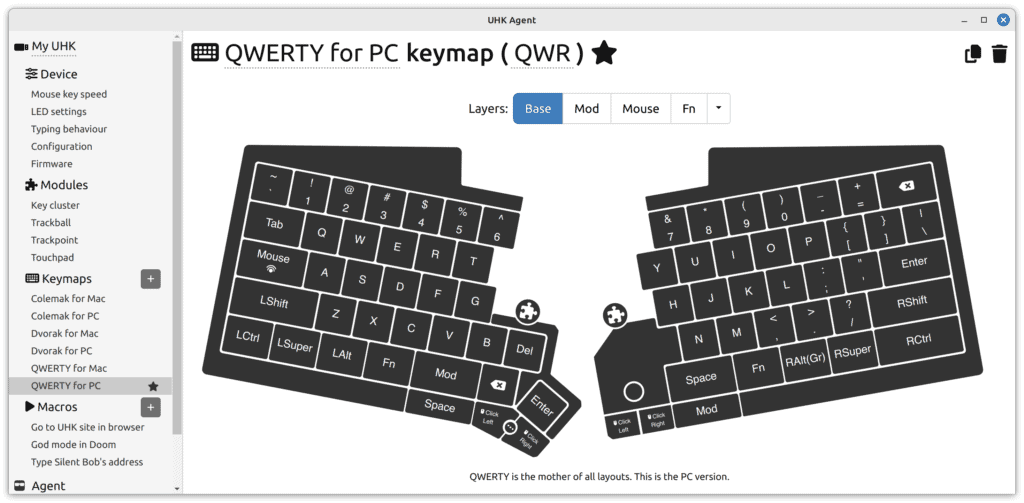
Notice the puzzle icons just above the modules. You'll be taken to the relevant module configuration page if you click on one of them. Alternatively, you can click on the desired module under the Modules menu in the side menu.
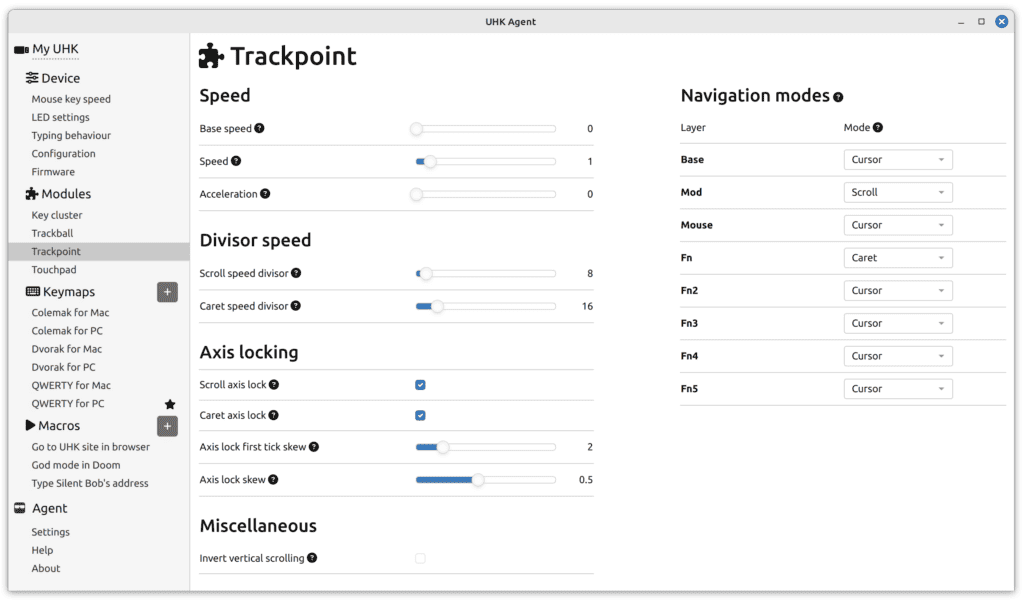
A lot is going on, but fear not; hovering over the little question mark icons reveals tooltips that explain the settings.
You can adjust the speed and acceleration of modules and fine-tune axis locking settings to prevent unintended movements on the non-dominant axis while scrolling or using the caret mode. There are also some module-specific settings. Most notably, you can tweak the touchpad's pinch-to-zoom and drag-and-drop behavior.
On the right side of the screen, you can assign per-layer navigation modes. The navigation mode describes what the module does when moving its pointer device. For example, the cursor mode moves the mouse cursor. The scroll mode scrolls, just like the scroll wheel of a mouse. The caret mode moves the text cursor, which is useful in editors.
Typing behavior

The advanced secondary role resolution strategy is useful if you want to use secondary roles on alphanumeric keys, in which case the simple resolution strategy tends to interfere with writing.
With the keystroke delay setting, you can add artificial delay to keystrokes, which can be useful for some applications, especially for RDP clients that have problems accepting fast input.
Mouse key speed settings
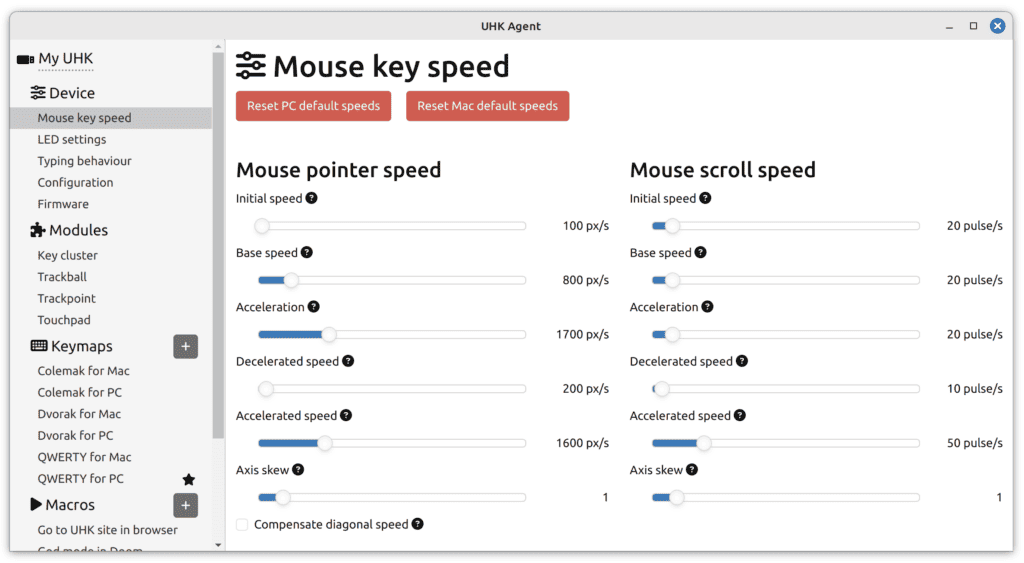
The newly added axis skew settings allow you to move/scroll faster horizontally than vertically or vice versa, which can be useful for ultrawide monitors or moving through multiple workspaces.
When moving diagonally with mouse keys, vertical and horizontal speeds add up. However, when checking the "compensate diagonal speed" option, the diagonal speed will match the horizontal/vertical speed.
Further improvements
In addition to the above, the firmware keeps evolving. It now automatically recovers from occasional trackpoint drifts after a few seconds, and we've improved compatibility with some KVM switches.
I hope you're as excited about these developments as we are and that they'll make your UHK even more useful. Speaking of the UHK, we have stock of every product and ship in a week, so don't delay; buy today.
Talk to you later!