TL;DR: Update to the newest Agent and set the backlighting of keys to your heart's desire!
The UHK 60 v2 has been supporting functional backlighting from the get-go, which is loosely speaking per-key backlighting, but functional backlighting colors are tied to the configuration of keys, so it hasn't been possible to set colors independently of key mappings until now.
Let's see how to use Agent's new and shiny (pun clearly intended) per-key backlighting feature.
First, update to the newest Agent and let it update your firmware.
Next up, navigate to the new "LED settings" page.
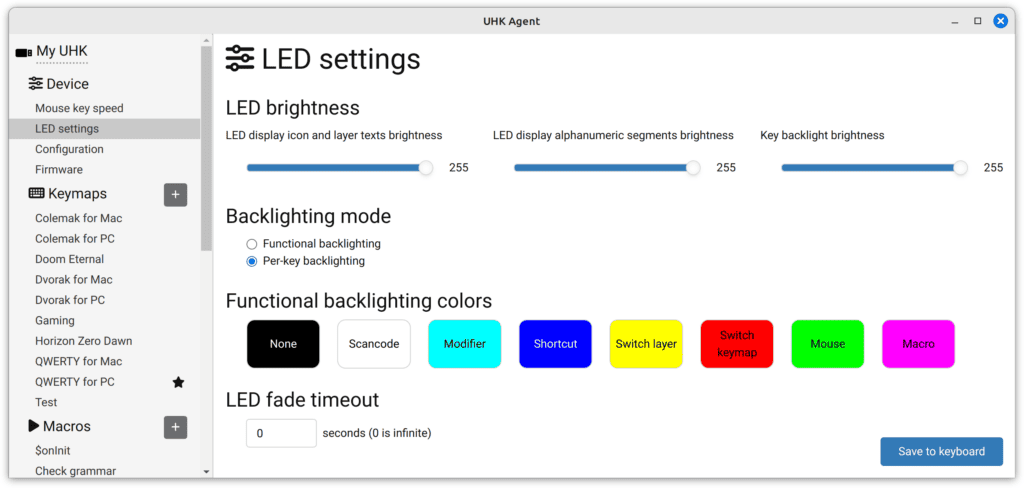
In the "Functional backlighting colors" section, you can adjust the eight functional backlighting colors if you want to stick to functional backlighting.
The newly added "LED fade timeout" option disables the LEDs after the specified idle interval. (This option has been available as a smart macro variable).
If you want to finally switch to per-key backlighting, choose the "Per-key backlighting" option in the "Backlighting mode" section of the page and check out one of your keymaps.
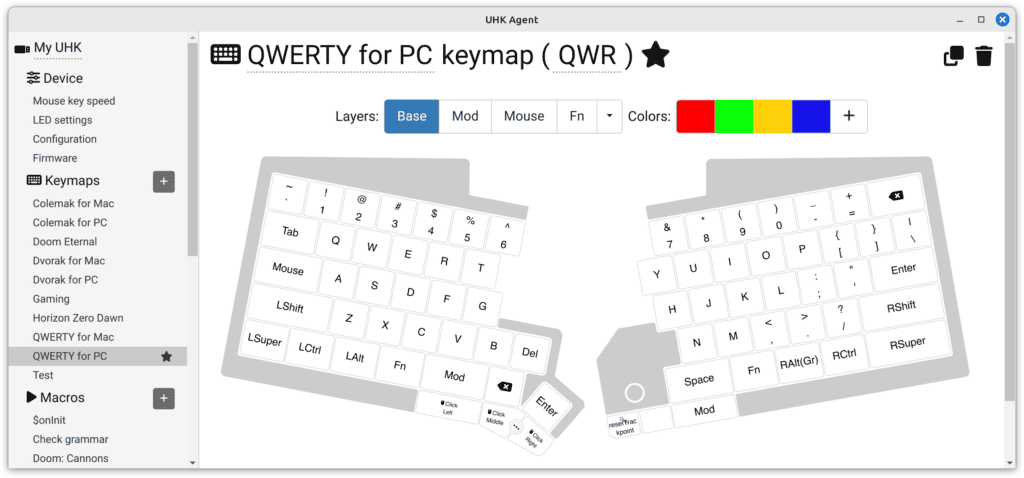
As you can see, there's a color palette on the top of the page, and by default, all keys are white. Now let's pick a color and start painting.
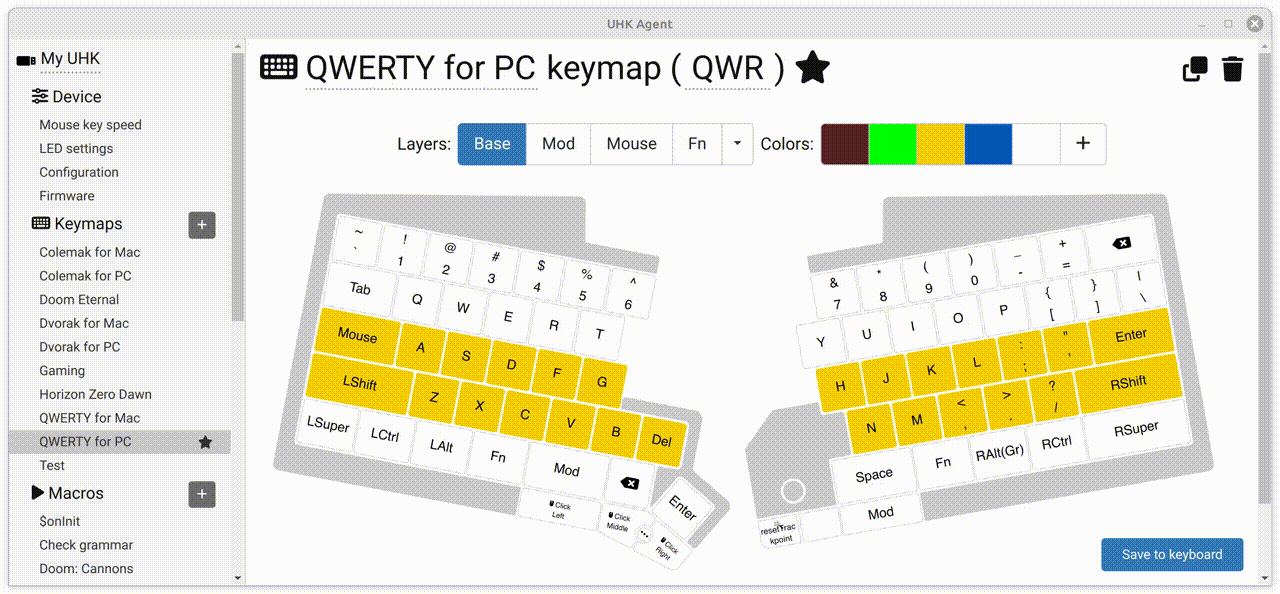
When hitting the "Save to keyboard" button, the colors will be updated on your UHK. Key colors are saved per keymap and per layer.
You can easily add new colors, adjust existing colors, and remove any colors. Just hover over the palette, and read the instructions in the tooltips.
When the paint mode is inactive (none of the colors are checked), you can drag key colors to the palette to overwrite existing palette colors or add new colors.
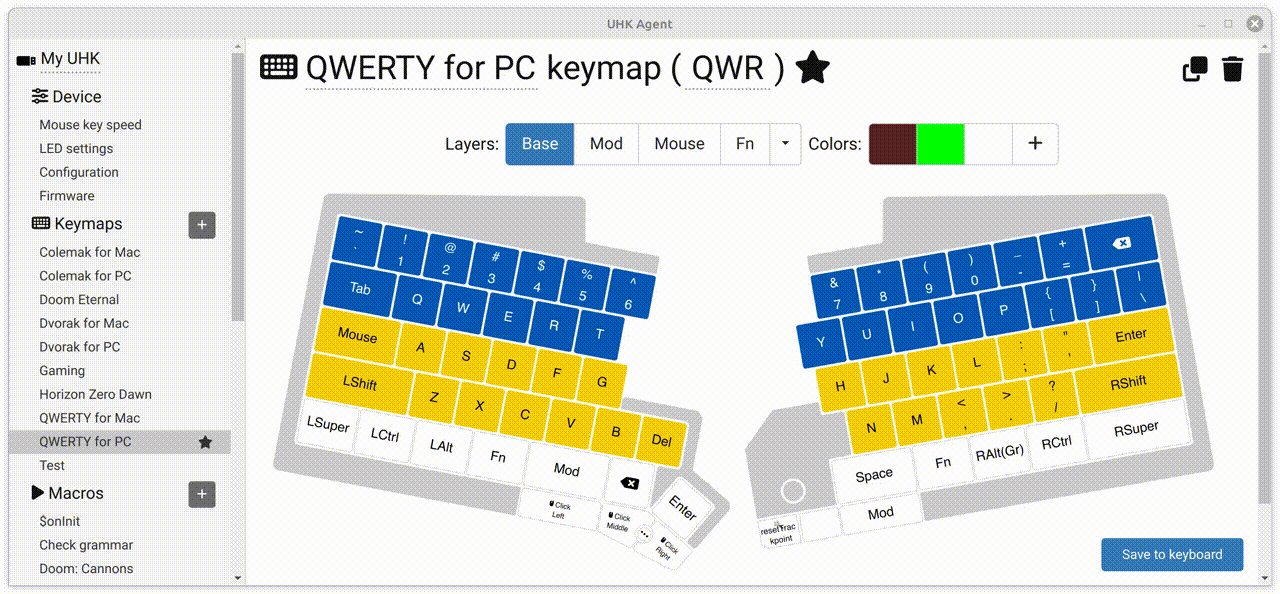
Talk to you later!